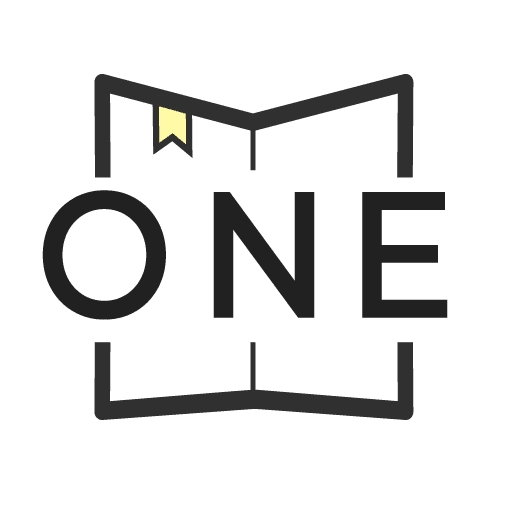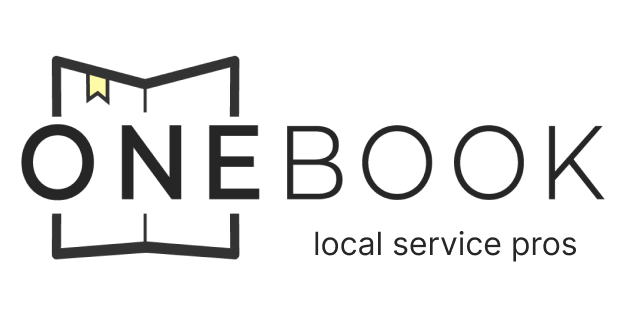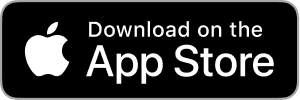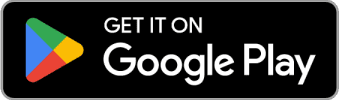Sync all your calendars with OneBook to see all your bookings in one place!
Step 1: Login and Navigate to Availability
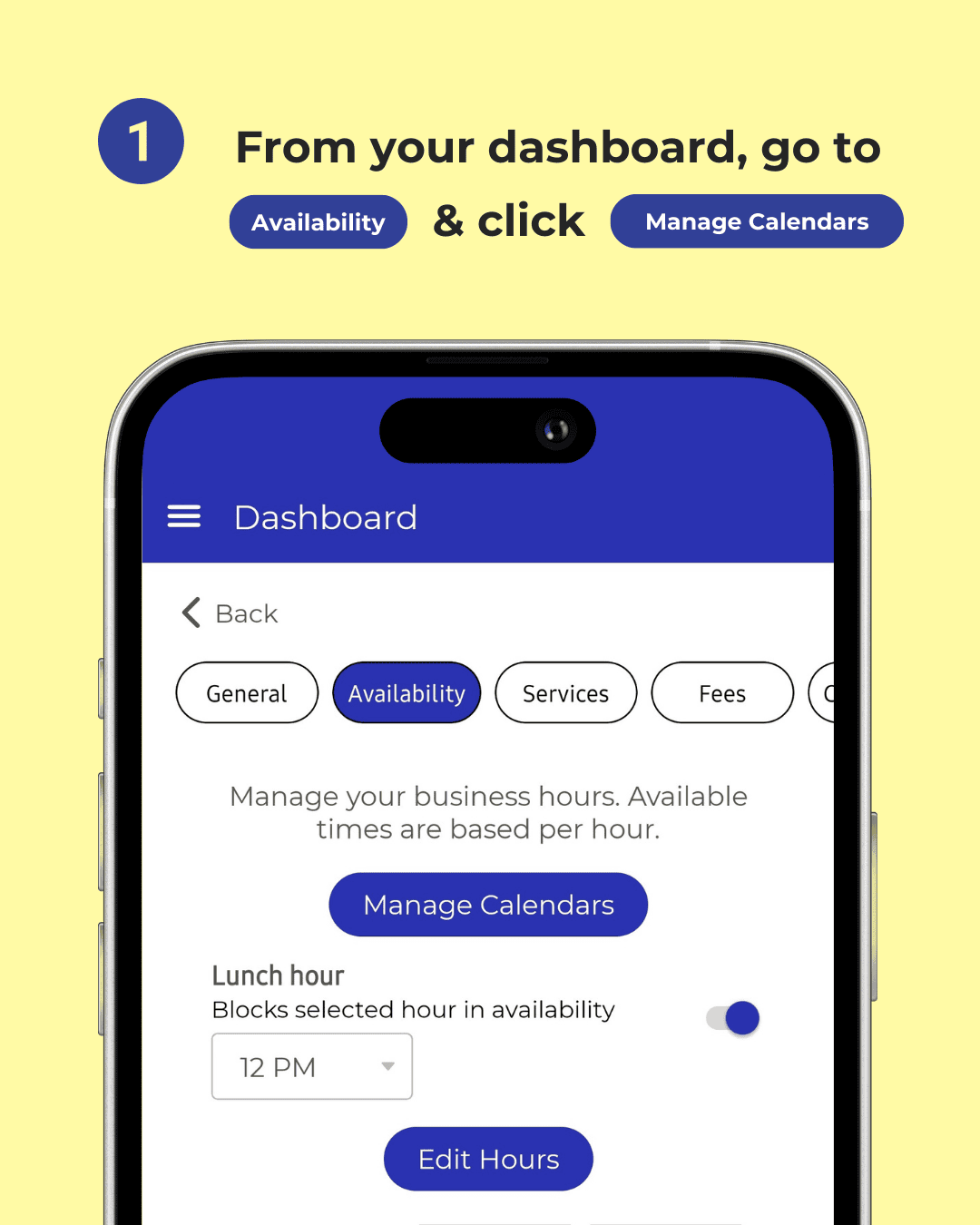
Step 2: Manage Calendars
Syncing your calendars means you’ll have all your bookings, appointments, and personal events in one place. No more double-booking, no more missed appointments. You’re in control, and it feels good.
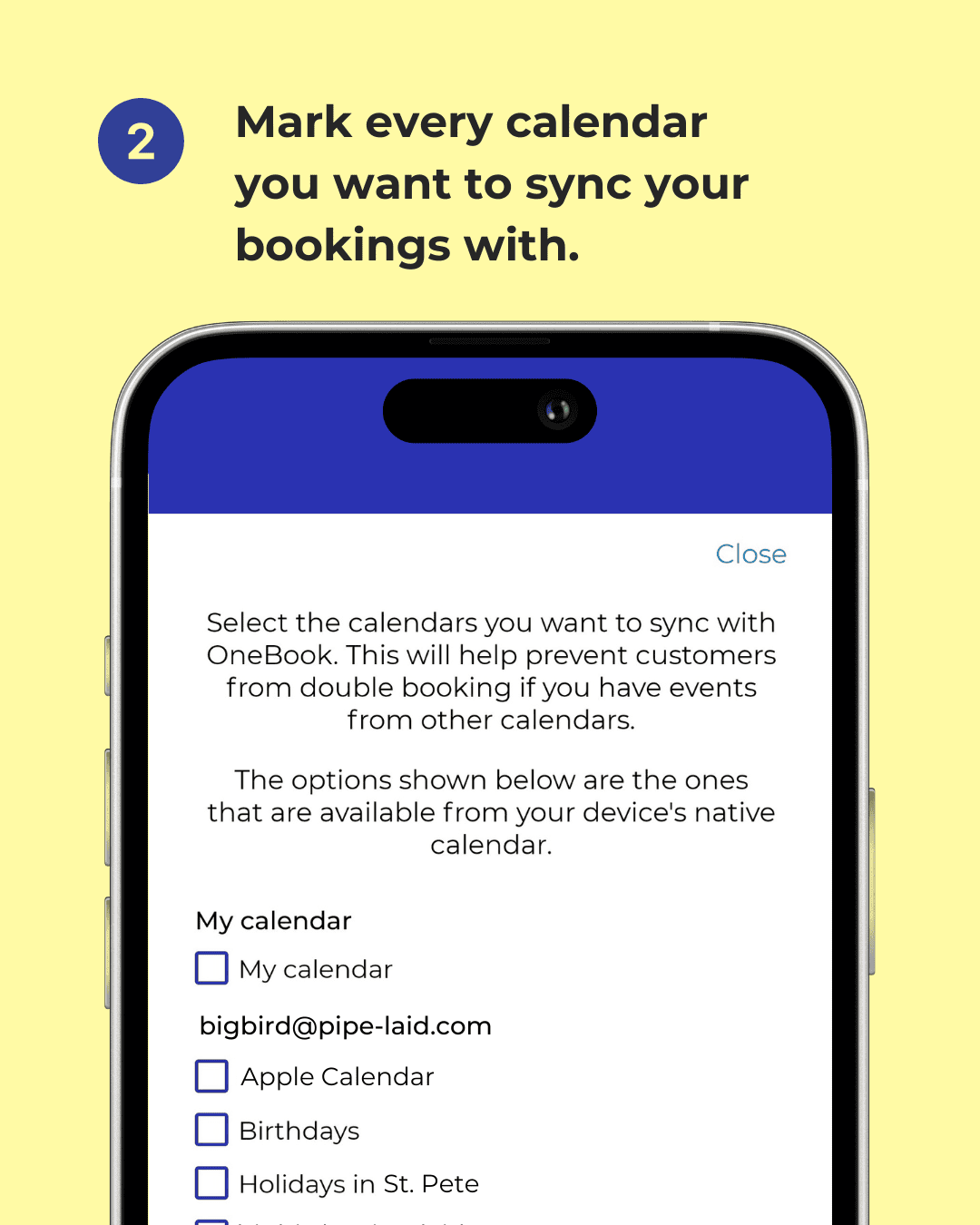
Step 3: Customize Your Schedule
Now that your calendars are synced, it’s time to fine-tune your schedule. On the same Availability screen, you can set your lunch hours from the drop-down menu. This will block out time on the users' (homeowners) side, ensuring no one can book you during your well-deserved break. Our pros need their fuel, don’t they?
Next, click on “Edit Hours.” Here, you can select the starting and ending times of your services for each day separately. Whether you’re an early bird catching the worm or a night owl burning the midnight oil, you can customize your hours to fit your lifestyle. Plus, you can toggle your availability live depending on how and when you’re planning your week ahead. Flexibility is key to owning your time, and ONEBOOK makes it simple.
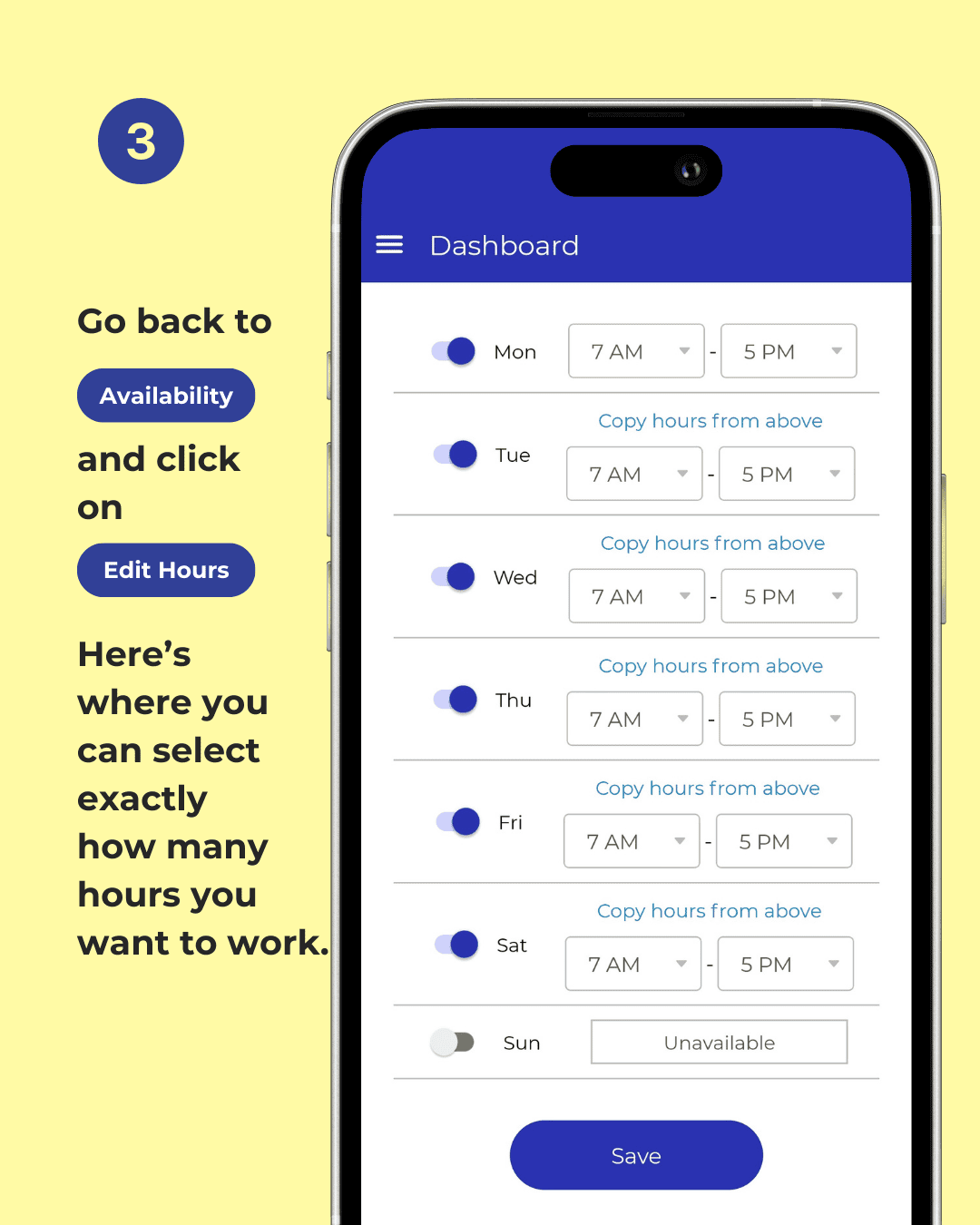
Integrating your calendar is more than just a time-saver – it’s about owning your time and maximizing your efficiency. With a well-organized schedule, you can focus on delivering top-notch services without the stress of juggling appointments. You’re the boss of your time, and that’s a powerful thing.
Bonus: Watch Ian’s Walkthrough
Want to see more cool features that make ONEBOOK a no-brainer for service pros? Check out our CEO Ian’s walkthrough on YouTube, where he highlights the 5 killer features of ONEBOOK. From finding quality leads to managing your bookings effortlessly, Ian covers it all in a fun and informative way. Don’t miss it!
🔗 Watch Ian's Walkthrough on YouTube: CLICK HERE
By following these steps and making the most of ONEBOOK’s powerful features, you’ll be well on your way to a more organized, efficient, and stress-free work life. Happy scheduling!